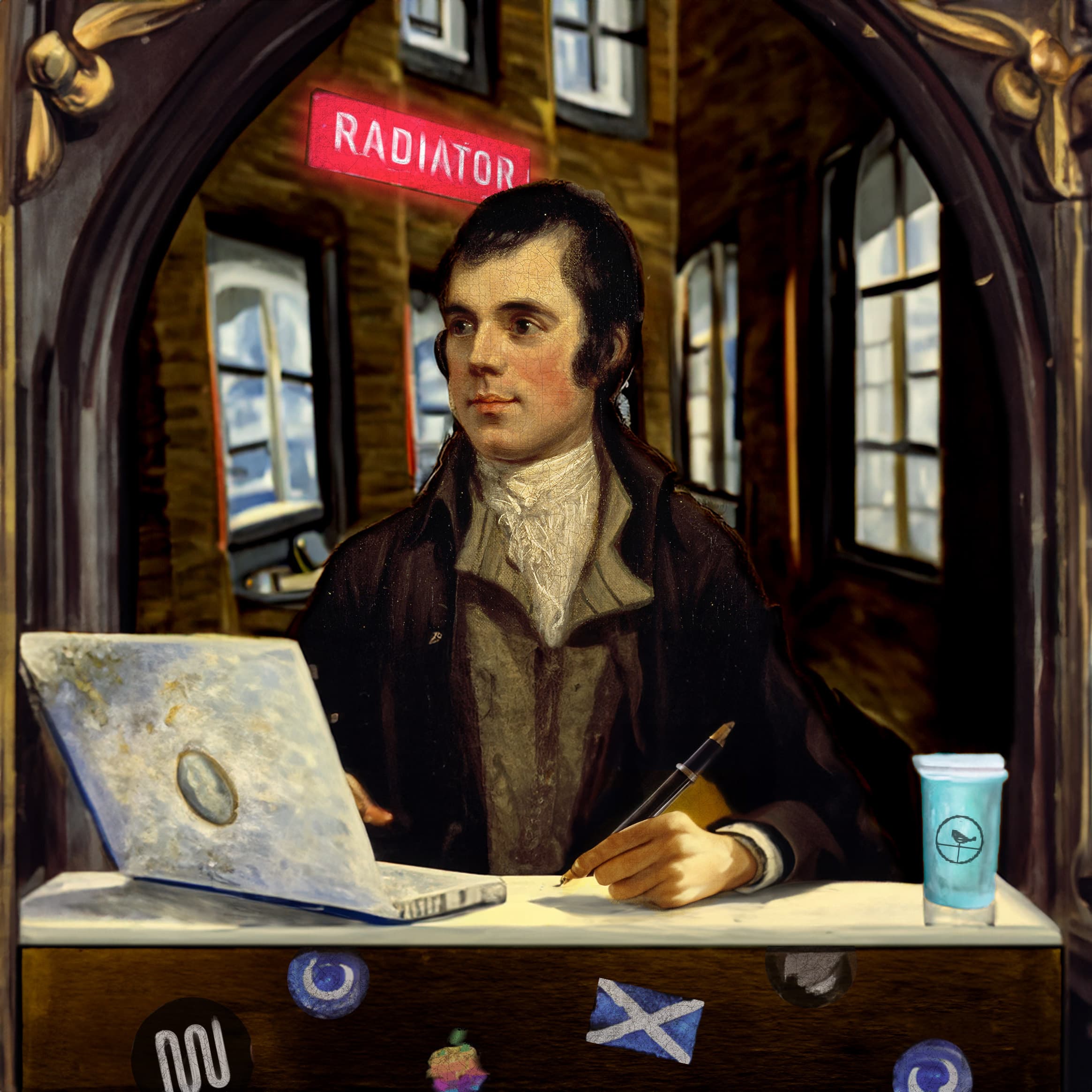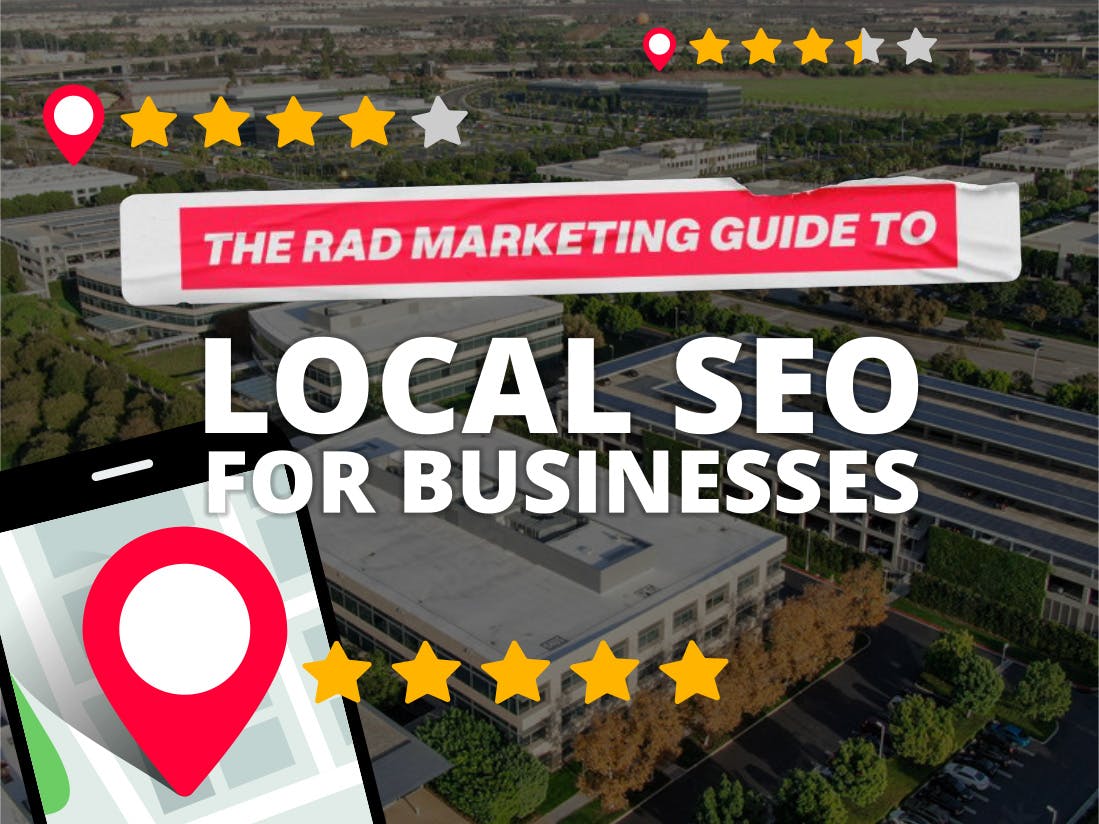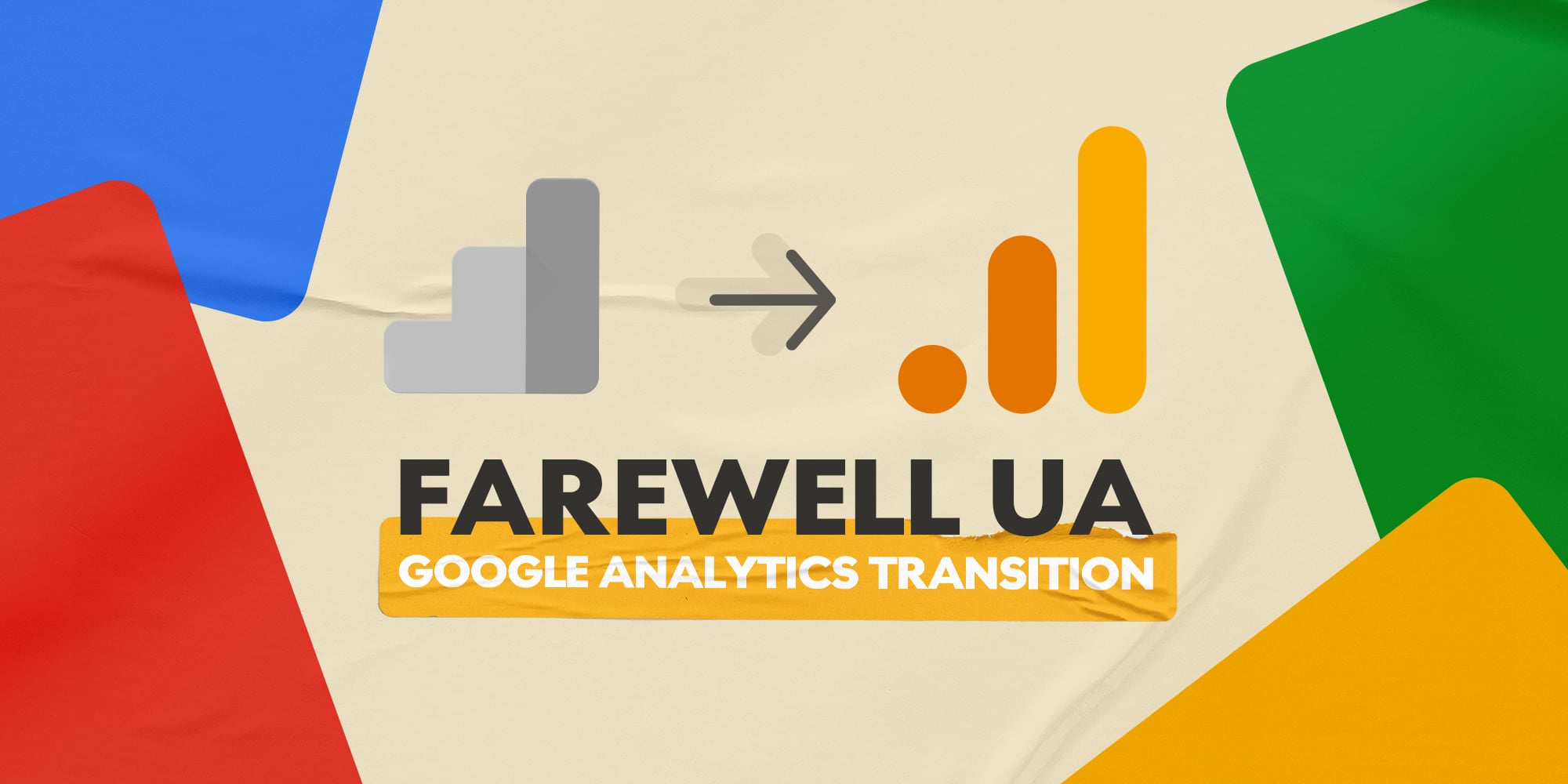
Recently Google issued a reminder to all users that it will be discontinuing all Universal Analytics (UA) services and APIs - this discontinuation will take place on the 1st of July 2024. As Google Analytics 4 (GA4) properties will be fully replacing UA, access to any UA property will be unavailable, meaning that you won't be able to access any historical data. It is highly recommend that you have this historical data backed up as, not only will you not be able to access the UA property in time, Google will delete the property completely. If you have not already completed the migration from UA to GA4, please follow one of the methods we have listed below to ensure you are prepared for the end of UA.
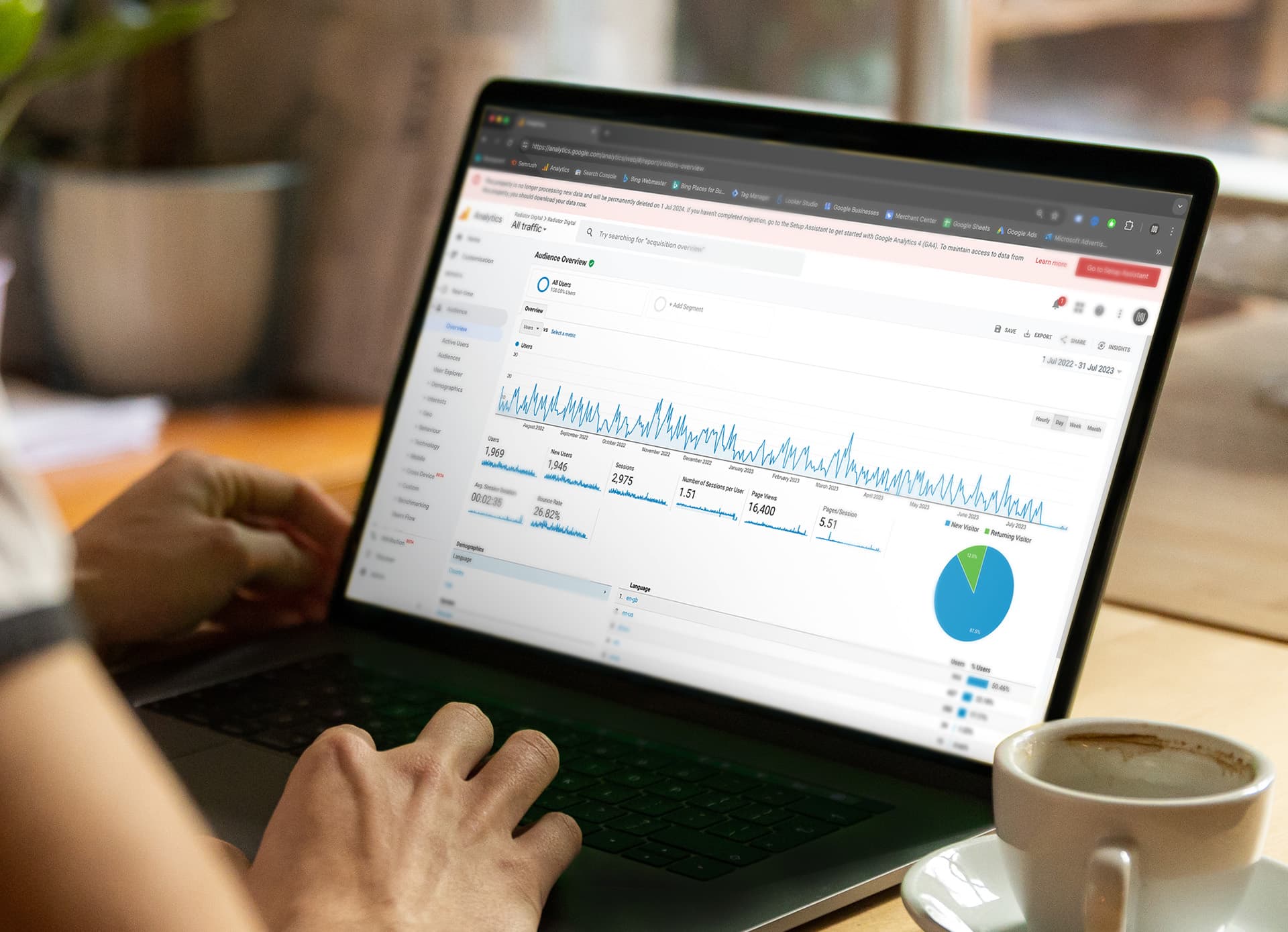
Option 1: Manually Exporting Data from UA
To effortlessly gather all your data in one go through Google Analytics you can use the "Export" feature - simply follow these straightforward steps:
- Log in to your Google Analytics account and pick the website profile you want to export data from.
- Head over to the "Reporting" tab and choose the view containing the precise data you're interested in exporting.
- Spot the "Export" button situated at the top right of your screen, and give it a click.
- Within the export menu, you'll find an array of options for exporting your data, including CSV, TSV, Excel, and Google Sheets. Opt for the format that aligns with your needs.
- Furthermore, you can refine your export by specifying a particular date range using the date range selector.
- Once you've fine-tuned your preferences, kick off the export process by hitting the "Export" button. With just a click, your data will be on its way.
Important Note:
You will most likely need to complete multiple exports to ensure that you have acquired all the relevant and necessary data. This will be dependant on the date ranges you are looking for along with the dimensions and metrics that you are attempting to export.
Option 2: Using Google Analytics Reporting API
Google Analytics Reporting API v4 allows you to access reporting data, offering users a programmatic method to access the data stored in UA. By using this API you are capable of:
- Save time by automating complex reports.
- Build custom dashboards to display data.
- Integrate your data with other business applications.
Using this method allows you to pull the data from UA into a cloud storage and takes away the manual aspect of exporting all the data. If you want to learn more on how to use the API read the guide here - Legacy Reporting API v4.
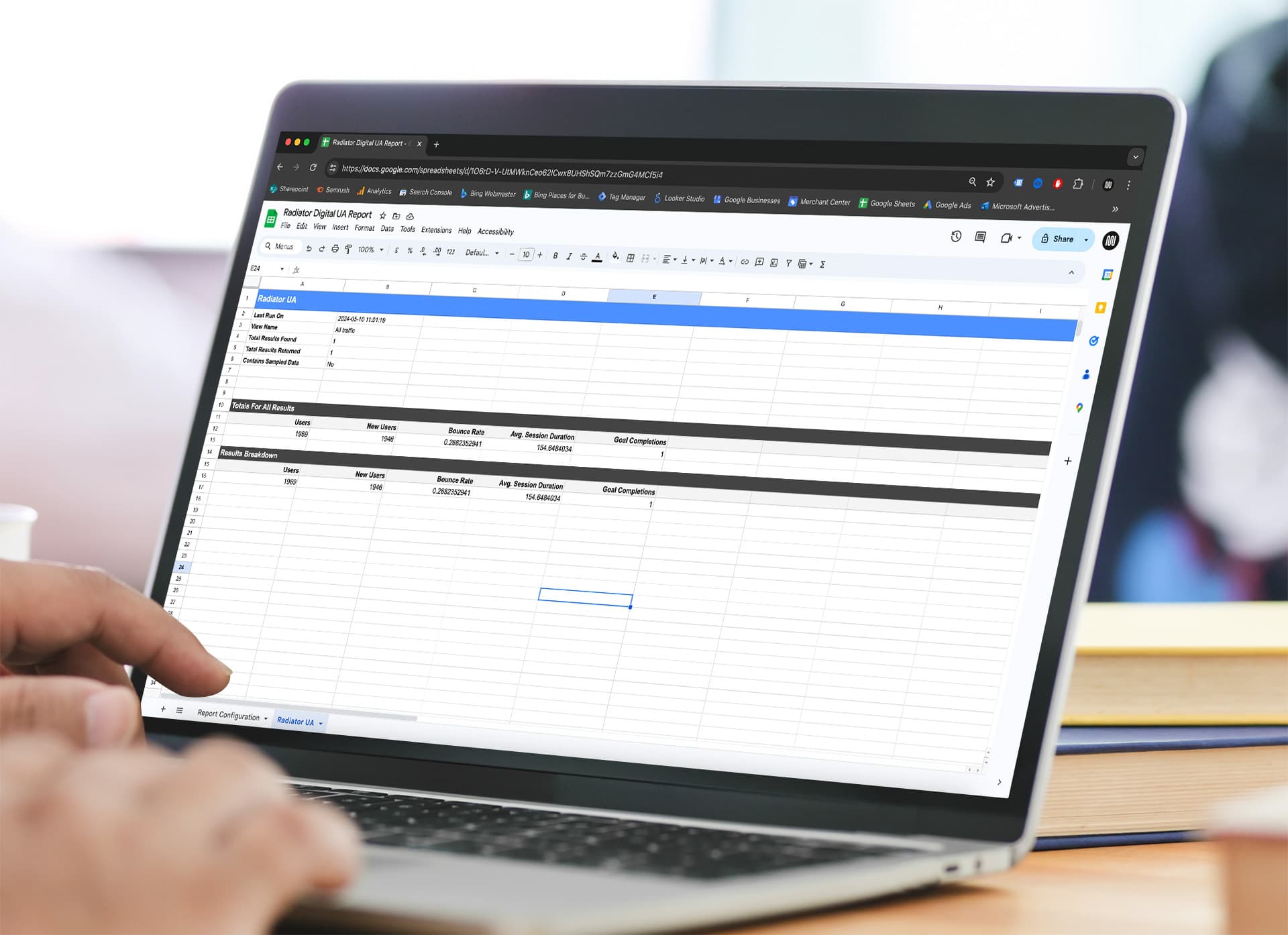
Option 3: Using Google Sheets Analytics Add-on
Another option that is recommended by Google is to use the Google Analytics Spreadsheet Add-on which allows you to export your most commonly used reports. By using the The Google Analytics spreadsheet add-on you are pretty much combining both the Reporting API with the power of data manipulation in Google Spreadsheets, allowing you to do things such as:
- Query Data from multiple date ranges
- Create unique dashboards with data visualisation
- Schedule reports
Getting Setup
Once you have installed the Ad-on you can then follow the Google Analytics Spreadsheet Add-on Guide to get setup.
Implications of the Shutdown
The shutdown of Universal Analytics will have several implications. Once UA services end, new conversions, goals, and eCommerce transactions will no longer be measured. Audience lists will be closed, affecting ad campaign targeting. API requests associated with UA properties will fail, impacting tools like Looker Studio.
Commencement of Shutdown
Google will commence the shutdown of all remaining Universal Analytics tools and services starting the 1st of July 2024. During this period, user access may be revoked, making it impossible to salvage historical data. All data stored on the UA platform will be permanently deleted by Google and will not be recoverable. At Radiator we highly recommend exporting historical data to an Excel or Google Sheet to ensure you have comparison data.
Migration Considerations
As dimensions and metrics are measured differently in GA4, importing UA data directly to the new platform is not recommended. This may result in skewed data and historical misreporting, affecting GA4 reports indefinitely. This is the reason we recommend exporting to an Excel or Google Sheet so that you have historical data that won't affect the new data being recorded in GA4.
Collaboration and Expert Guidance
For those yet to migrate to GA4, it's crucial to inform all parties dependent on UA data about the imminent shutdown and collaborate on transitioning affected integrations to GA4. Get in Touch with us for expert guidance on migrating to GA4 and preserving historical data to ensure a smooth departure from UA services.